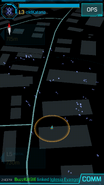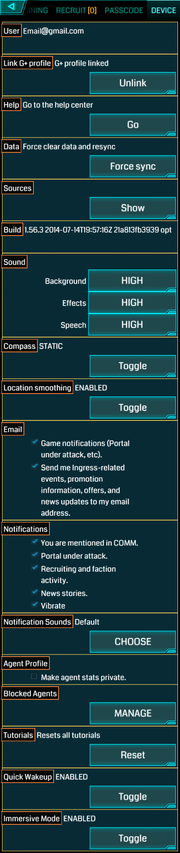
Ops/Device (Ingress v1.56.3)
The Device screen is the rightmost option in the OPS Menu and is the closest Ingress has to a settings screen.
Although its title implies that all preferences are device-specific, most settings are synchronized across every device which the Agent is signed in on.
User[]
This section shows the Gmail address associated with the Ingress account. It is read-only and can not be changed by Agents.
Link G+ Profile[]
Agents can link a Google+ profile to their Ingress profile. If a profile is linked, a G+ icon will appear on the Agent's profile, allowing any visitor to the profile to contact or learn about the Agent.
While Google+ profiles were once mandatory to play Ingress, this has been deprecated. Proof of identity is now done with the Verified Agent system, and G+ is now just for fun.
There are no in-Scanner benefits to linking a G+ profile; it is purely to allow Agents to find an Agent on social media.
Data[]
Tap the "Force Sync" button to purge Scanner data. This is usually used for troubleshooting, resolving sync issues, and clearing "ghost items" that don not know they have already been picked up.
Forcing sync will not log the Agent out, but it will disable the Scanner on all devices until all data can be reloaded.
Sources[]
Shows third-party libraries used in the Scanner, as mandated by various open- and closed-source license agreements. Google usually hides an Easter egg in the Licenses page, but that does not seem to be the case with Ingress.
Build[]
Shows the definitive version of the running Scanner. Can be useful if an Agent has automatic updates enabled and they are wondering why Resonators ![]() just got so colourful.
just got so colourful.
Sound[]
Allows an Agent to tune the audio to their liking. All of these settings are synchronized across devices.
Background[]
Affects the ambient crackling and humming sounds of nearby Portals, as well as the static sound of a disabled Scanner.
Effects[]
Affects the menu sounds, deployment sounds, and the infernal, incessant bleeping of trying to deploy a bunch of Resonators ![]() .
.
Speech[]
Affects the ADA voiceovers, which include nearby Portals, hacking and linking availability, attack feedback, XM pickup feedback, and hacked items announcements.
Compass[]
This setting is identical to tapping the compass icon on the Scanner. Compass mode is not synced across devices.
Static[]
The static compass mode causes the Scanner screen to remain stationary. While this is active, the compass icon on the Scanner will indicate north with respect to the displayed map. By default, the static compass orients the map north-up.
Dynamic[]
The dynamic compass mode causes the Scanner to automatically turn to match the Agent's orientation. In this mode, the compass icon on the Scanner will indicate magnetic north.
Location Smoothing[]
When enabled, the Scanner will average together multiple location readings before moving the Agent through the map, causing the area of influence to move more slowly but more smoothly. If Location Services is over-relying on AGPS with cell towers, this can seriously stabilize it. Otherwise, it will not reduce slow drift and should be left disabled. Location Smoothing is not synchronized across devices.
Email[]
Enable or disable the obnoxious email notifications. This setting syncs across devices, and should always used with a set of Gmail filters to prevent a single aggressive agent from flooding the inbox.
Uncheck the "Ingress-related events" box. Agents will find these out through in-Scanner Media, and unlike a spam email, the Media is worth 20 XM.
Notifications[]
Enable or disable the obnoxious on-device notifications. This setting is unavailable on the iPhone version - use the device's Settings app to configure notifications instead.
You are mentioned in COMM[]
This causes the agent to be notified whenever a Agent @mentions their name in in-Scanner COMM. The Agent will not receive a notification if an enemy Agent accidentally mentions him or her on their faction COMM.
Portal under attack[]
A huge misnomer, this alert will only notify the Agent if a Resonator ![]() attached to a Portal they own, or own a Resonator
attached to a Portal they own, or own a Resonator ![]() on, is attacked. An enemy Agent can stand on the Portal and kill the Mods with Level 6 Ultra Strikes
on, is attacked. An enemy Agent can stand on the Portal and kill the Mods with Level 6 Ultra Strikes ![]() without firing this notification.
without firing this notification.
Recruiting and faction activity[]
This takes the annoying "You have 215 unused invites" popup and turns it into a notification.
News stories[]
This notifies the Agent whenever one of those annoying Thursday Media ![]() are added to your inventory, in case they were overflowing with anticipation.
are added to your inventory, in case they were overflowing with anticipation.
Vibrate[]
This causes an Agent's Scanner to give them a little massage every time one of these notifications is fired. This is independent of the notification sound - an Agent can select either, both, or neither.
Notification Sounds[]
This enables an Agent to swap the "you bein' smashed" sound for something more soothing, like a siren or a death-metal growl. This setting is unavailable on the iPhone version - use the device's Settings app to configure notifications instead.
Agent Profile[]
If this box is checked, other Agents who view the associated profile will only be able to see medals and level. All statistics and Missions will be hidden.
When operating in a new area, it is good practice to hide stats. This prevents enemy Agents from snooping the Missions and guessing whether or not the Agent is temporarily visiting.
Blocked Agents[]
This allows an Agent to blacklist other Agents and hide their messages from COMMs. This can be used on friendly and enemy Agents alike. Rumor has it that if an Agent is blocked often enough, Niantic will audit their chat history and possibly ban the Agent.
Tutorials[]
Tap the "Reset" button to show the walkthrough next time the Scanner is opened, and to show the popup tutorial prompts again. It did not help the first time, but second time is the charm, right?
Quick Wakeup[]
If this box is checked, the OS will keep the Scanner resident in memory. In return for reduced memory available for other apps, the Scanner will launch more quickly and acquire a lock more rapidly after switching away from it or turning off the display.
This setting is unavailable in the iPhone version.
Immersive Mode[]
If this box is checked, the Scanner will launch in Immersive Mode. This hides the system notification bar and the soft keys, and does weird things to notifications on Android 5.0.1.
It is basically fullscreen mode.
This setting is unavailable in the iPhone version, as it is enabled by default.